Guidelines On Installing And Uninstall Apps From Evpad Store
EVPAD TV box has grown in popularity recently. The popularity is because it offers free premium channels to its customers and its affordability. In addition, the upgrade services provided are free. Therefore, it helps consumers save money for the monthly charges. One remarkable thing about owning an EVPAD TV box is the best free tv box apps. The EVPAD store allows the consumer to download whatever app they need. The apps can include; YouTube, Facebook, chrome, and many other apps. This article aims at enlightening the process of installing and uninstalling apps from the EVPAD store.

The process of installing and uninstalling apps from free tv box apps the EVPAD store
One of the primary benefits of using the EVPAD TV box is that uninstalling and installing apps is quite simple and easy. Also, you need to note that the internet is essential for the EVPAD TV box to work efficiently and smoothly. There are two main methods of free android tv box apps download installing apps. They include;

1. The first method of installing apps in the EVPAD store
- Go to the EVPADTV box homepage.
- Once you get there, use your remote control to dial 6868.
- After pressing 6868, an automatic download will take place.
- Next, press the button written; Xpress Install.
- After a few minutes, all the apps will automatically be installed.
The critical point to note: 6868 is the only method necessary for downloading the EVPAD store.
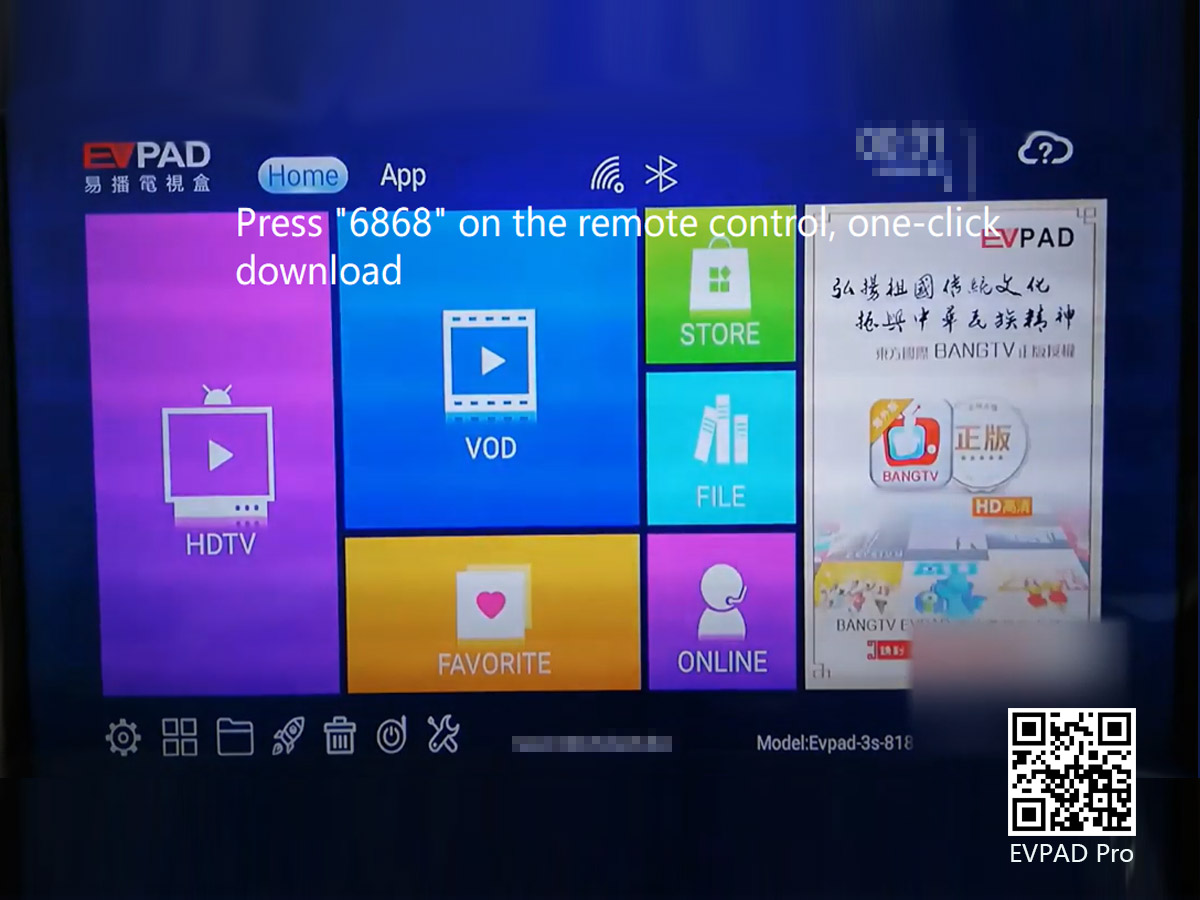
2. The second method of installing an app in the EVPAD store
- Complete the above steps and ensure that the EVPAD store app has been successfully installed.
- From there, you can select whatever app you need and install it.
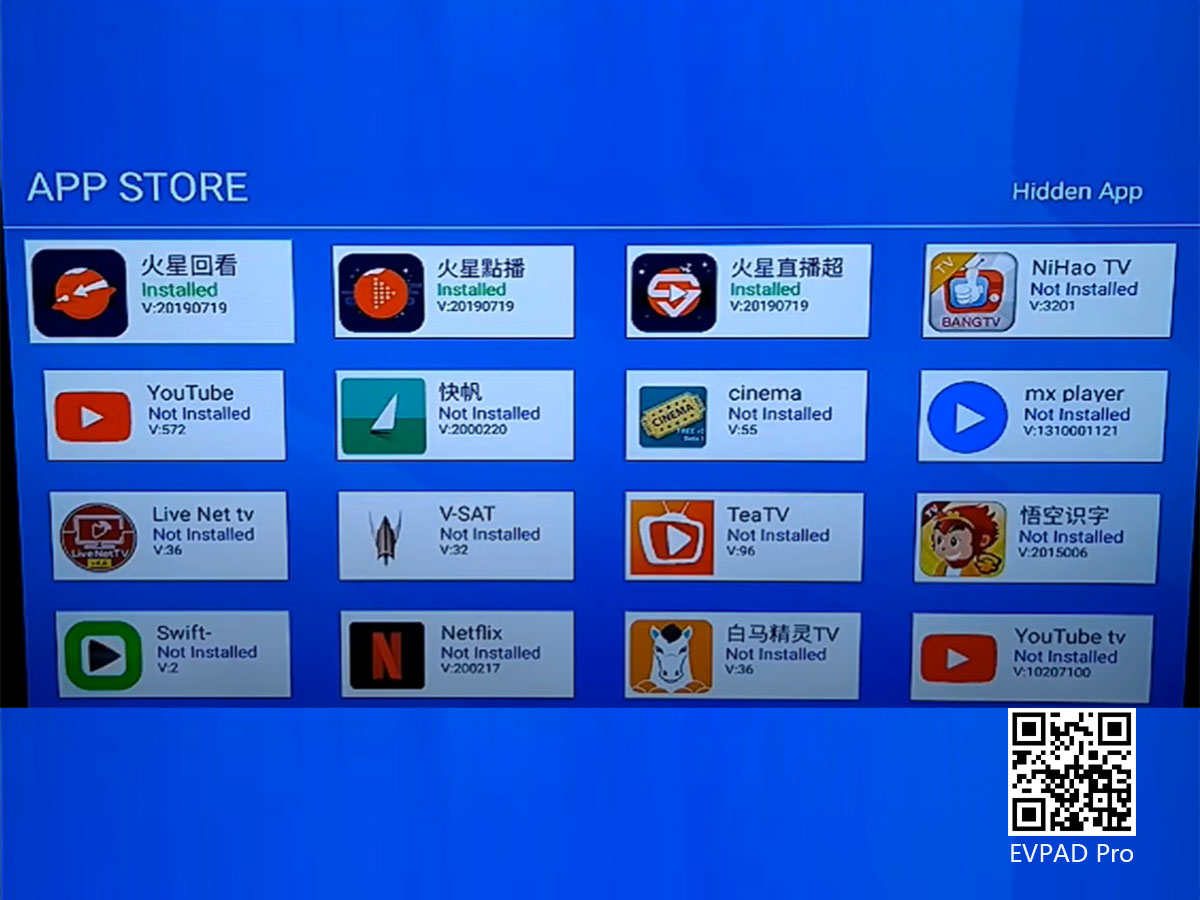
· Uninstalling apps
If you have downloaded apps that you no longer need, you can also opt to uninstall them. Uninstalling apps from the EVPAD store is just as simple as installing them. You need to go to the home page. Once you get to the home page, press the uninstall button. Afterward, select whatever app you wish to uninstall and then press uninstall.
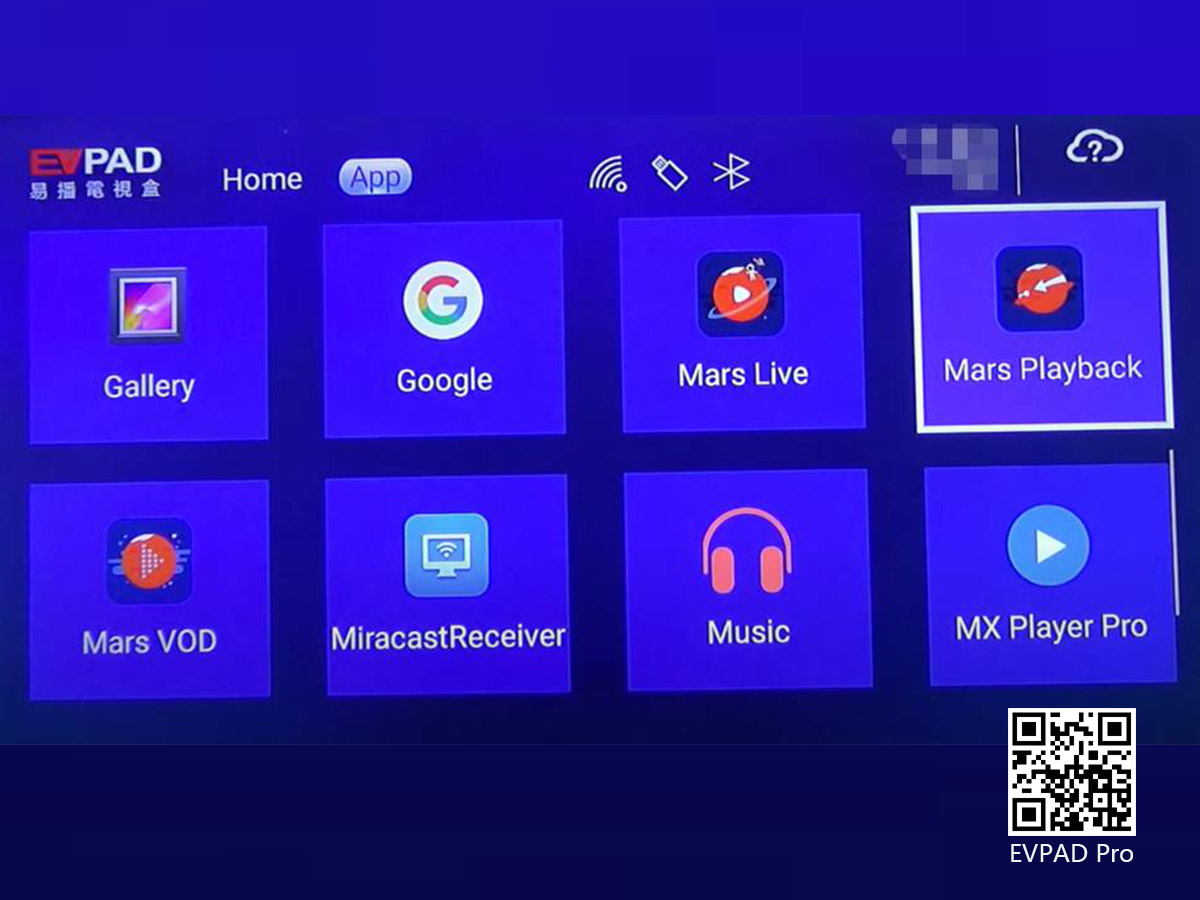
Upgrading EVPAD firmware
· Meaning of firmware
A firmware is instructions set in place to guide some devices such as the EVPAD TV box to perform the job it was made for effectively. In short, it runs the machine.
The EVPAD processes of installing, uninstalling, and upgrading are quite simple.EVPAD undergoes several upgrades to improve its performance. The current firmware is version 5.1.11.; it is available in all countries, in both Chinese and English language.
The download size is only 134 MB. In addition, the updated firmware is available for the following EVPAD products; EVPAD 5p firmware update, EVPAD 3r firmware update, EVPAD 3s firmware update, and EVPAD 3 max firmware update.

· Updating process
The updating process is quite simple. Just go to system update and click update firmware. The system will automatically update itself.

Conclusion
The benefits of owning an EVPAD are uncountable. It is not only advantageous to you but also to your family and friends. After purchasing an EVPAD TV box, you will find a user guide that offers steps to installing the EVPAD box and how to connect it to your TV. Also, after joining the EVPAD to your TV, you can choose to install and uninstall apps following the above simple steps.







 USD
USD EUR
EUR GBP
GBP CAD
CAD AUD
AUD HKD
HKD JPY
JPY SGD
SGD THB
THB عربى
عربى English
English 繁體中文
繁體中文 日本語
日本語 한국어
한국어 ไทย
ไทย Tiếng Việt
Tiếng Việt Bahasa Indonesia
Bahasa Indonesia Pilipino
Pilipino Français
Français Español
Español Deutsch
Deutsch Português
Português italiano
italiano Nederlands
Nederlands Русский
Русский







