By EVPADPro | 20 July 2021 | 0 Comments
EVPAD Sixth Generation EVAI Voice Input Method Setting Operation
EVPAD TV boxes in the previous third-generation models, such as EVPAD 3Pro and EVPAD 3Max, have no voice input function, which makes it necessary when we want to watch other TV channels or watch movies or listen to music. Holding the remote control by yourself, keep pressing the buttons on the remote control. Sometimes it is easy for us to misspell the letter or forget the number corresponding to that TV channel. At this time, I was very distressed.
Since last year, the fifth generation of EVPAD TV boxes, three TV box models-"EVPAD 5S", "EVPAD 5P", and "EVPAD 5Max" all have EVAI Intelligent Voice Systems. After purchasing the EVPAD box, you only need to make the corresponding settings to start using the newly added EVAI voice system. With the addition of this voice system, coupled with the 5th generation EVPAD remote control, we can realize watching movies, watching TV, and listening to music with just one sentence.
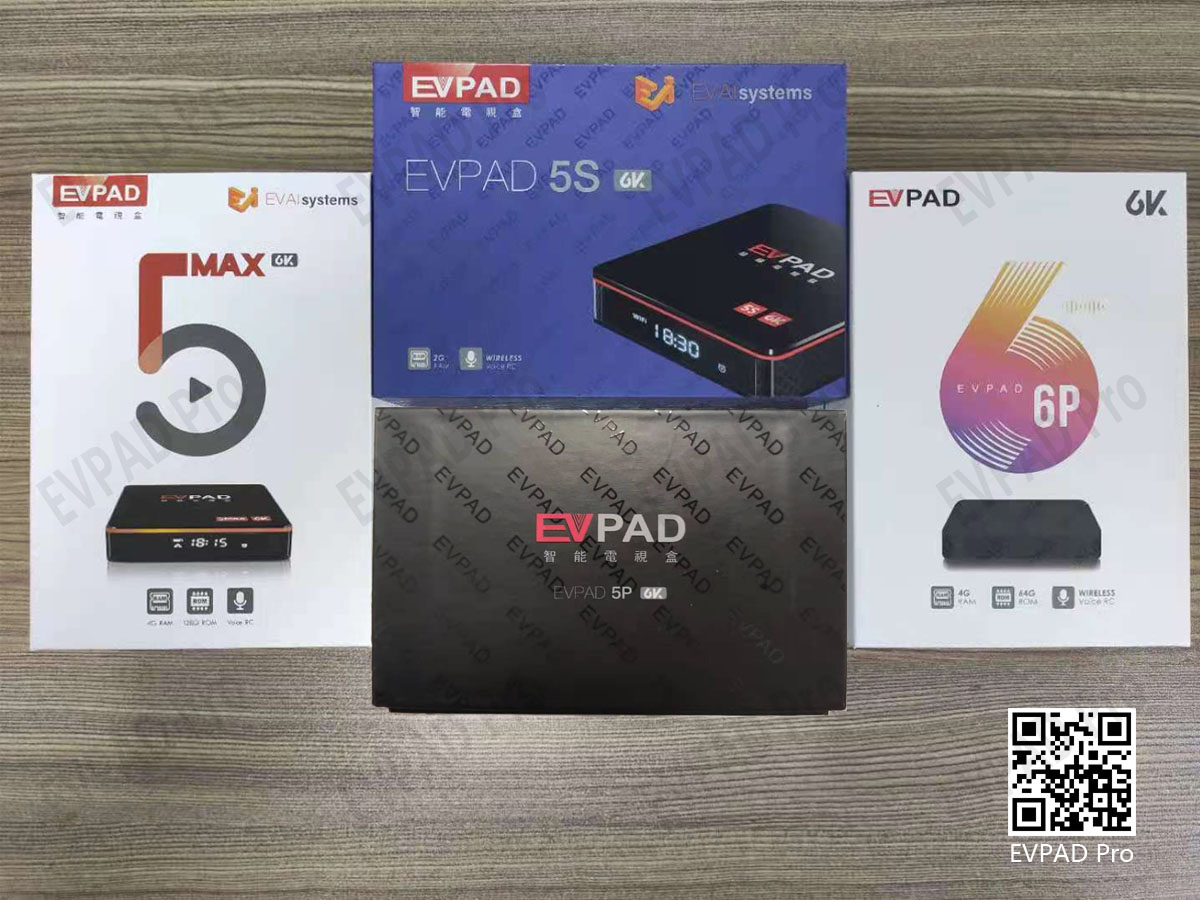
Recently, the EVPAD latest version - EVPAD 6P was launched. On the basis of the 5th generation of EVPAD, EVPAD 6P has been upgraded in many ways. Among them, a big upgrade is the EVAI voice system in EVPAD. Take EVPAD 6P VS 5P as an example. Before, when we used EVPAD 5P, we might encounter inaccurate recognition. Before, because we spoke with a little accent, it would cause inaccurate recognition. Now it's different. EVAI6.0 has undergone a comprehensive upgrade, with more accurate recognition, and supports three types of speech recognition in Mandarin, Cantonese, and English.
Next, I will teach you how to set the 6th generation EVAI voice input method. First, find "EV Voice Assistant" - an app in EVPAD. After clicking in, there are many options on the left. We find the "Input Method" option among them, click "Voice Input Method Settings" on the right, and then continue to click Voice Input Method Settings.

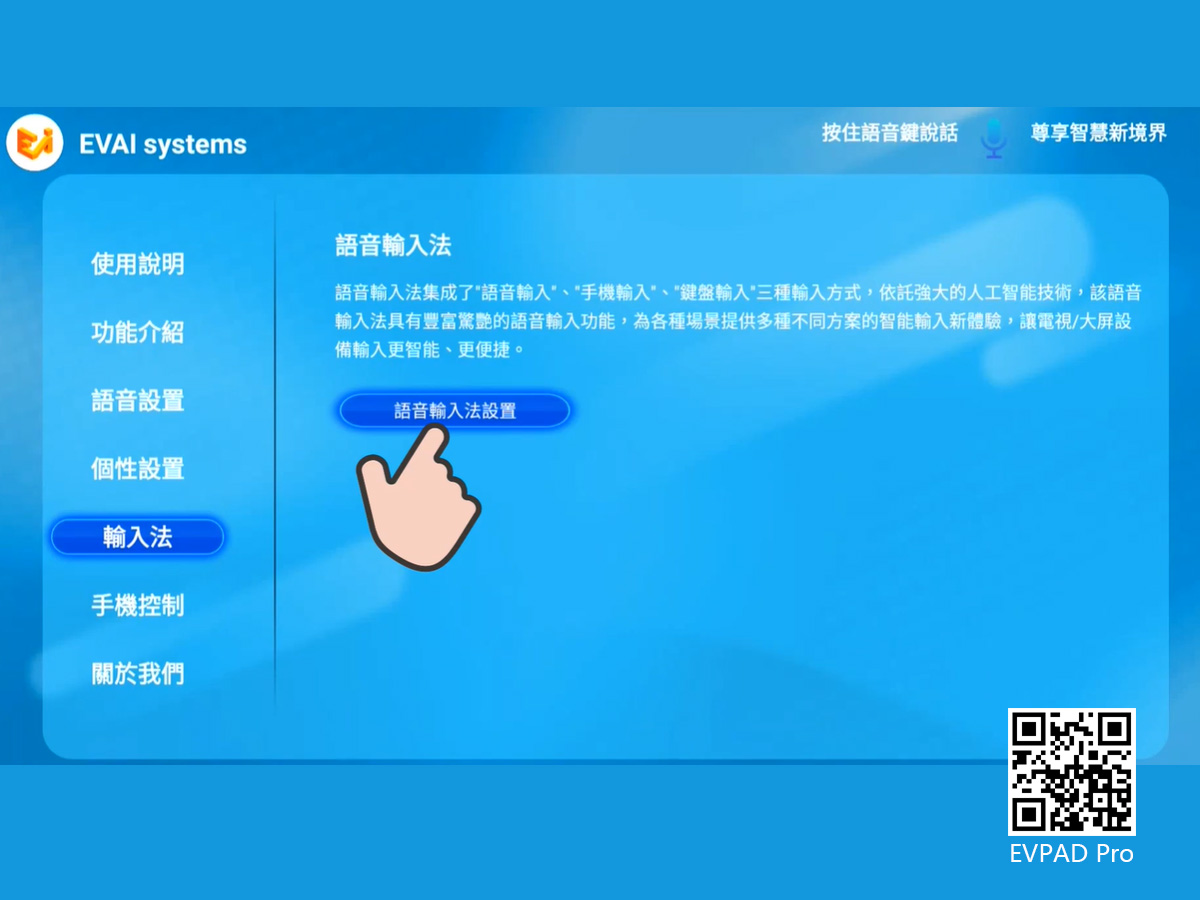
Select "Manage Keyboard" on the right, click on it, and then click "EV Voice Assistant" again, and then select OK on the pop-up interface.
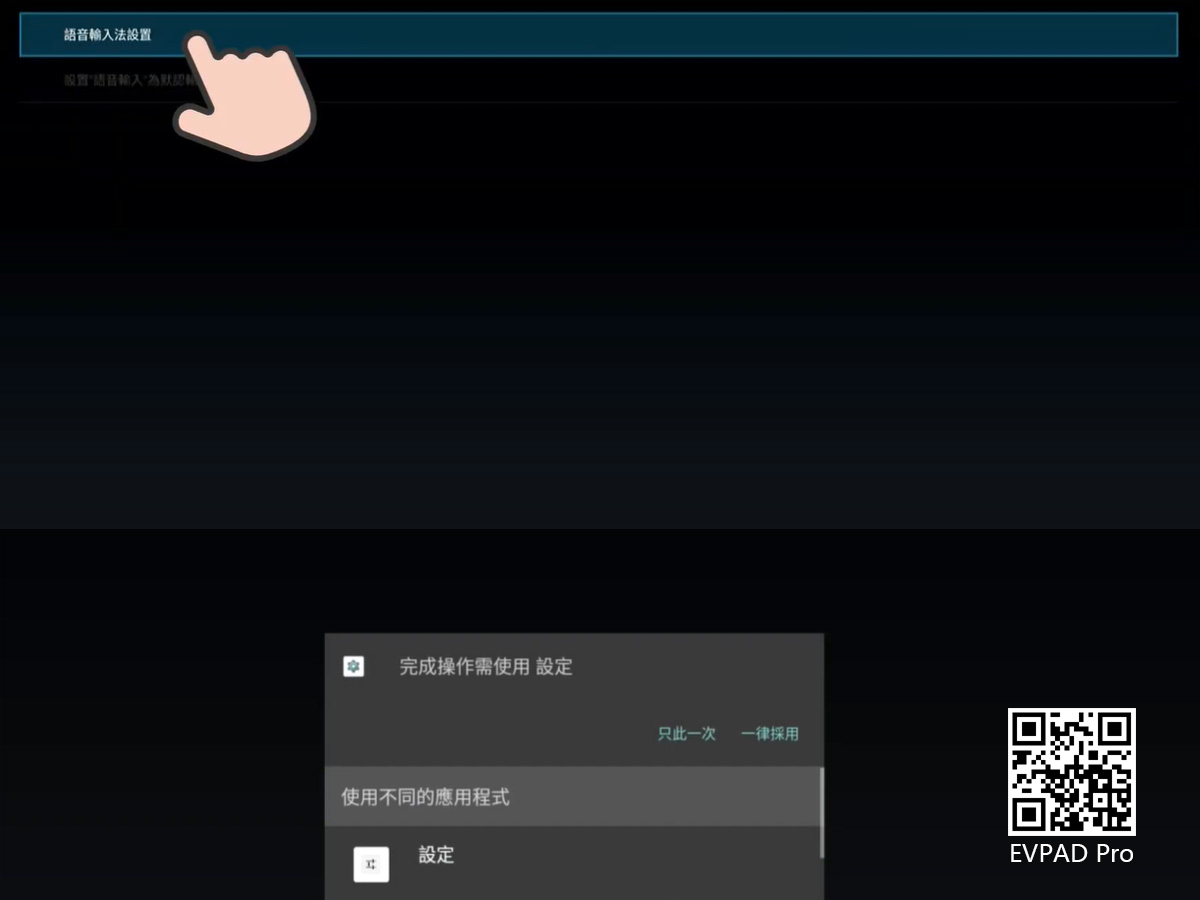
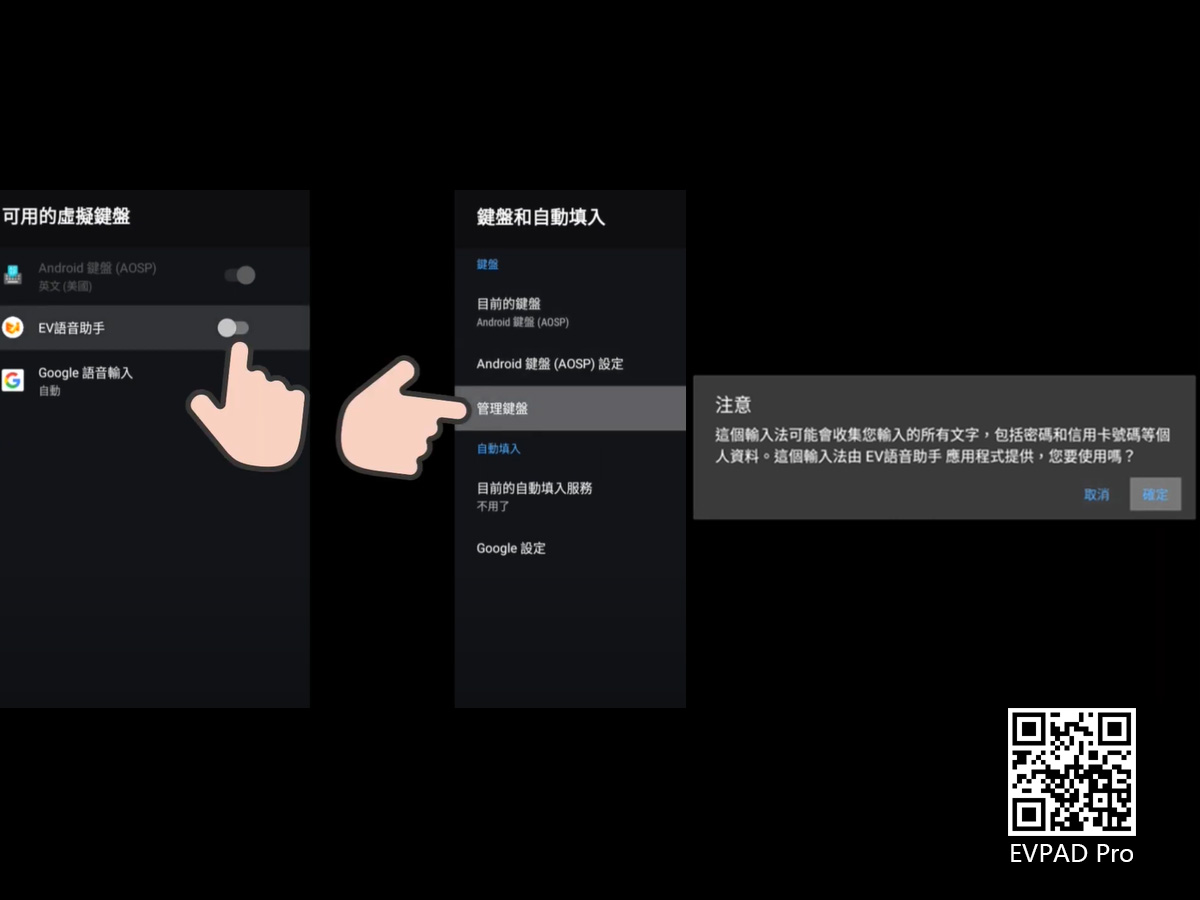
Then return to the voice input method setting interface at the beginning, move the cursor down, select to set "Voice Input" as the default input method, enter and select "EV Voice Assistant" to complete the setting.
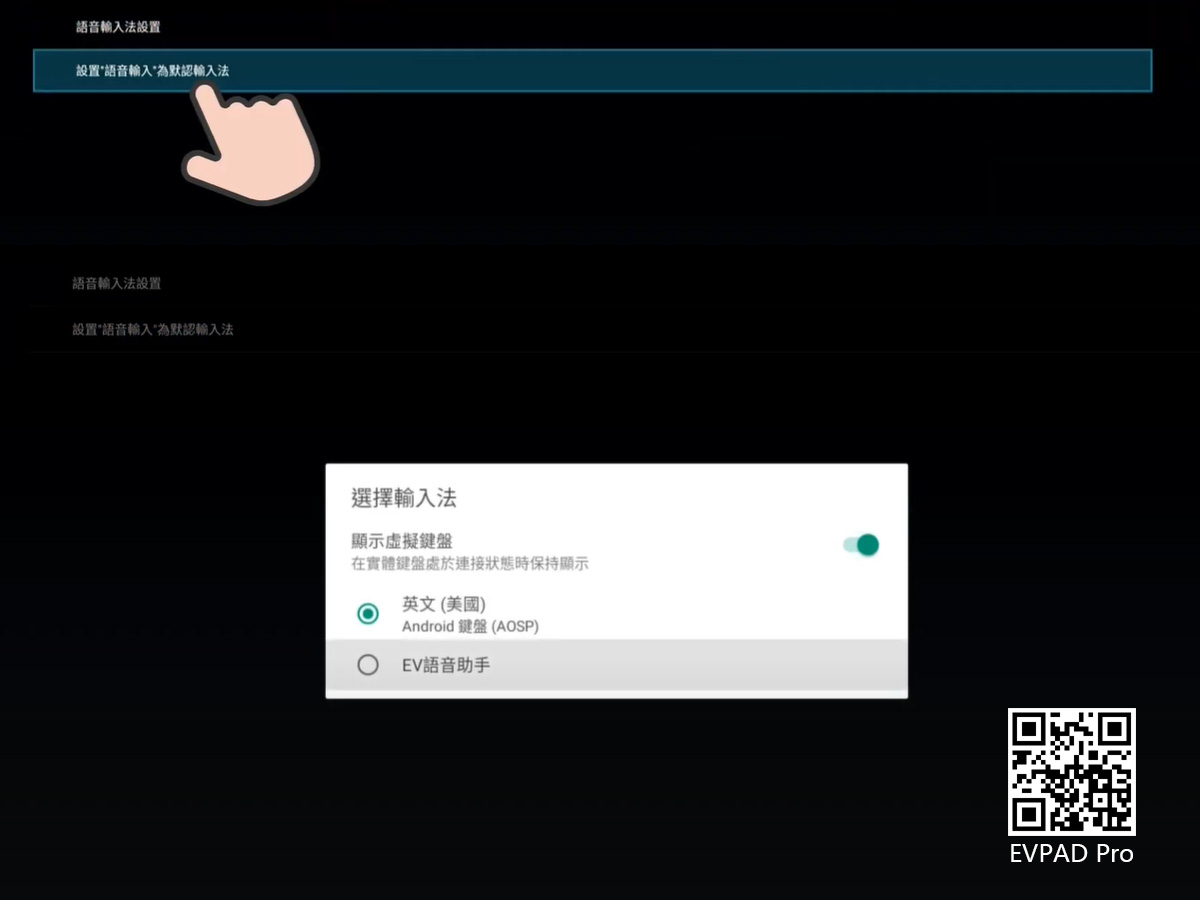
Since last year, the fifth generation of EVPAD TV boxes, three TV box models-"EVPAD 5S", "EVPAD 5P", and "EVPAD 5Max" all have EVAI Intelligent Voice Systems. After purchasing the EVPAD box, you only need to make the corresponding settings to start using the newly added EVAI voice system. With the addition of this voice system, coupled with the 5th generation EVPAD remote control, we can realize watching movies, watching TV, and listening to music with just one sentence.
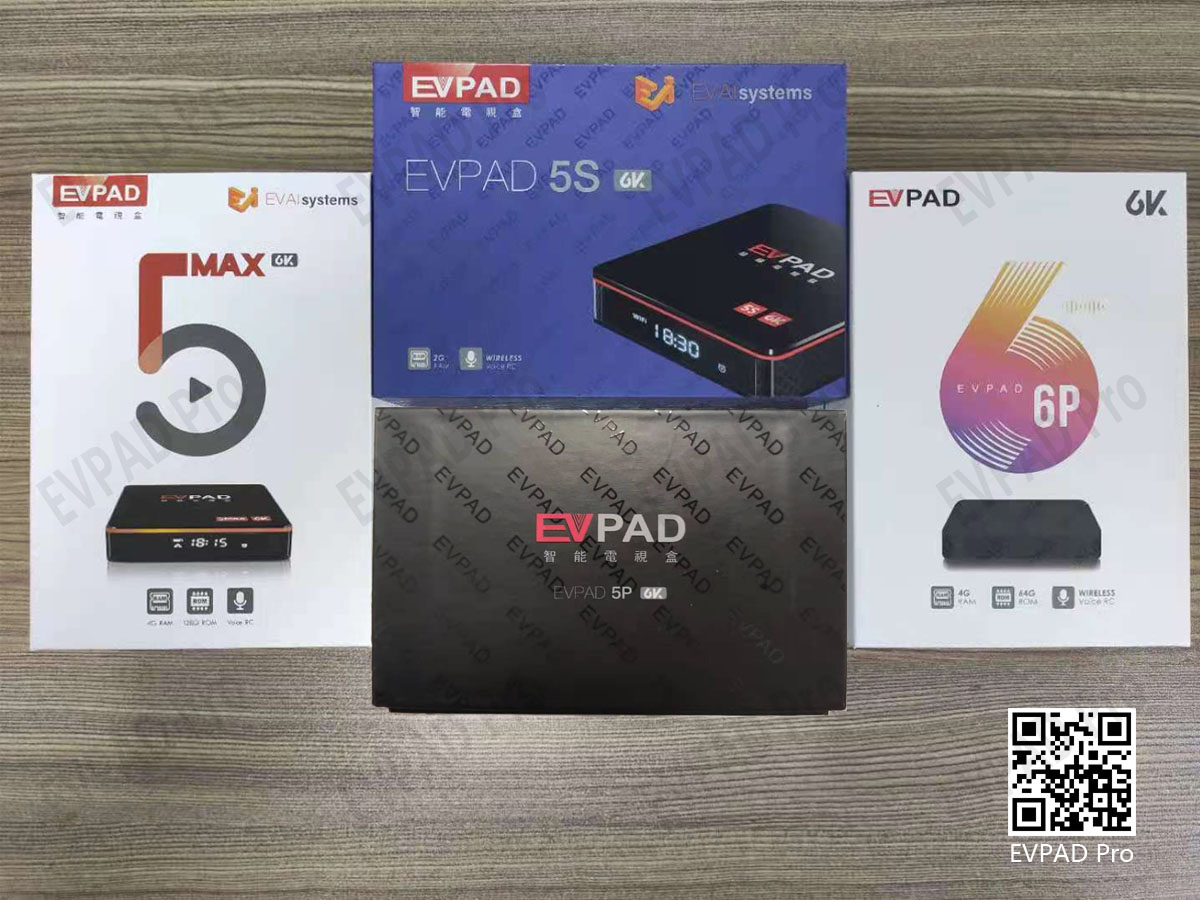
Recently, the EVPAD latest version - EVPAD 6P was launched. On the basis of the 5th generation of EVPAD, EVPAD 6P has been upgraded in many ways. Among them, a big upgrade is the EVAI voice system in EVPAD. Take EVPAD 6P VS 5P as an example. Before, when we used EVPAD 5P, we might encounter inaccurate recognition. Before, because we spoke with a little accent, it would cause inaccurate recognition. Now it's different. EVAI6.0 has undergone a comprehensive upgrade, with more accurate recognition, and supports three types of speech recognition in Mandarin, Cantonese, and English.
Next, I will teach you how to set the 6th generation EVAI voice input method. First, find "EV Voice Assistant" - an app in EVPAD. After clicking in, there are many options on the left. We find the "Input Method" option among them, click "Voice Input Method Settings" on the right, and then continue to click Voice Input Method Settings.

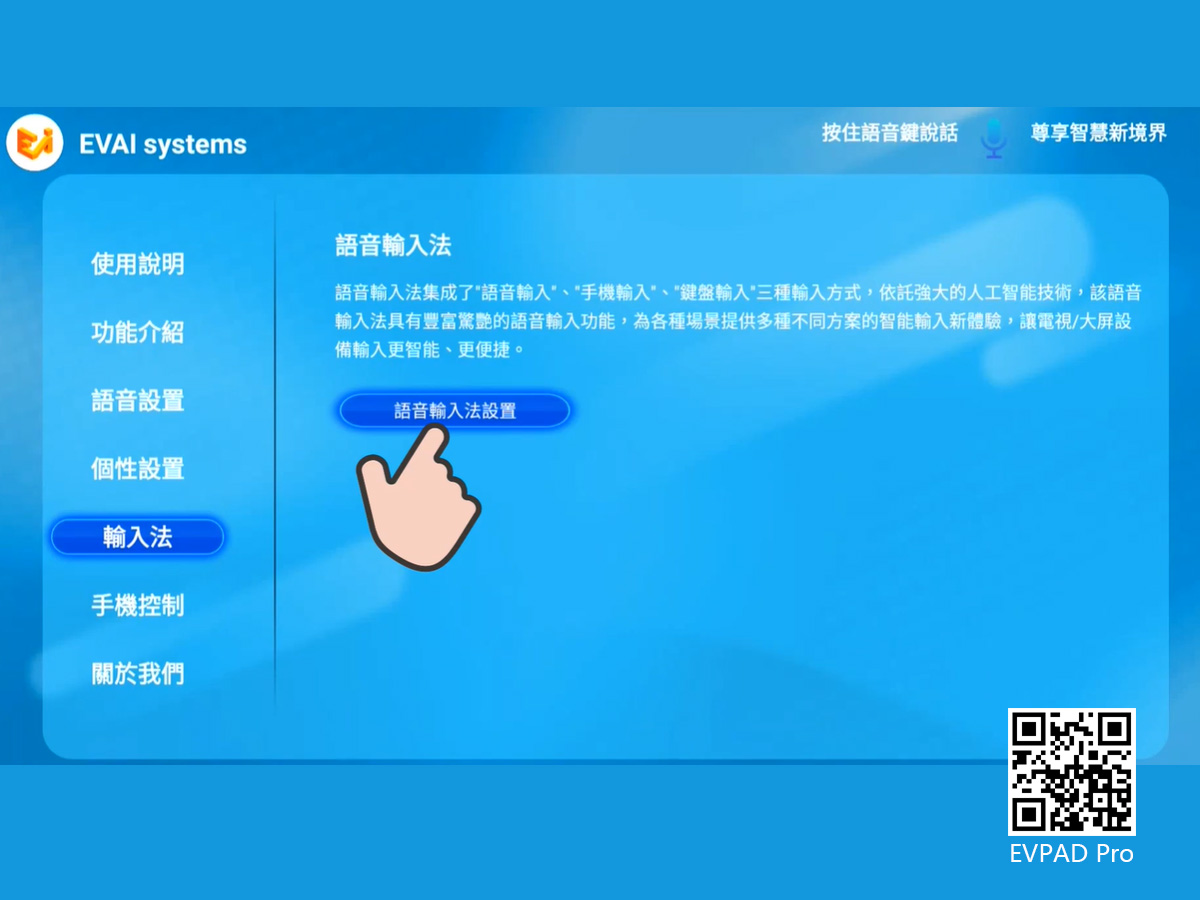
Select "Manage Keyboard" on the right, click on it, and then click "EV Voice Assistant" again, and then select OK on the pop-up interface.
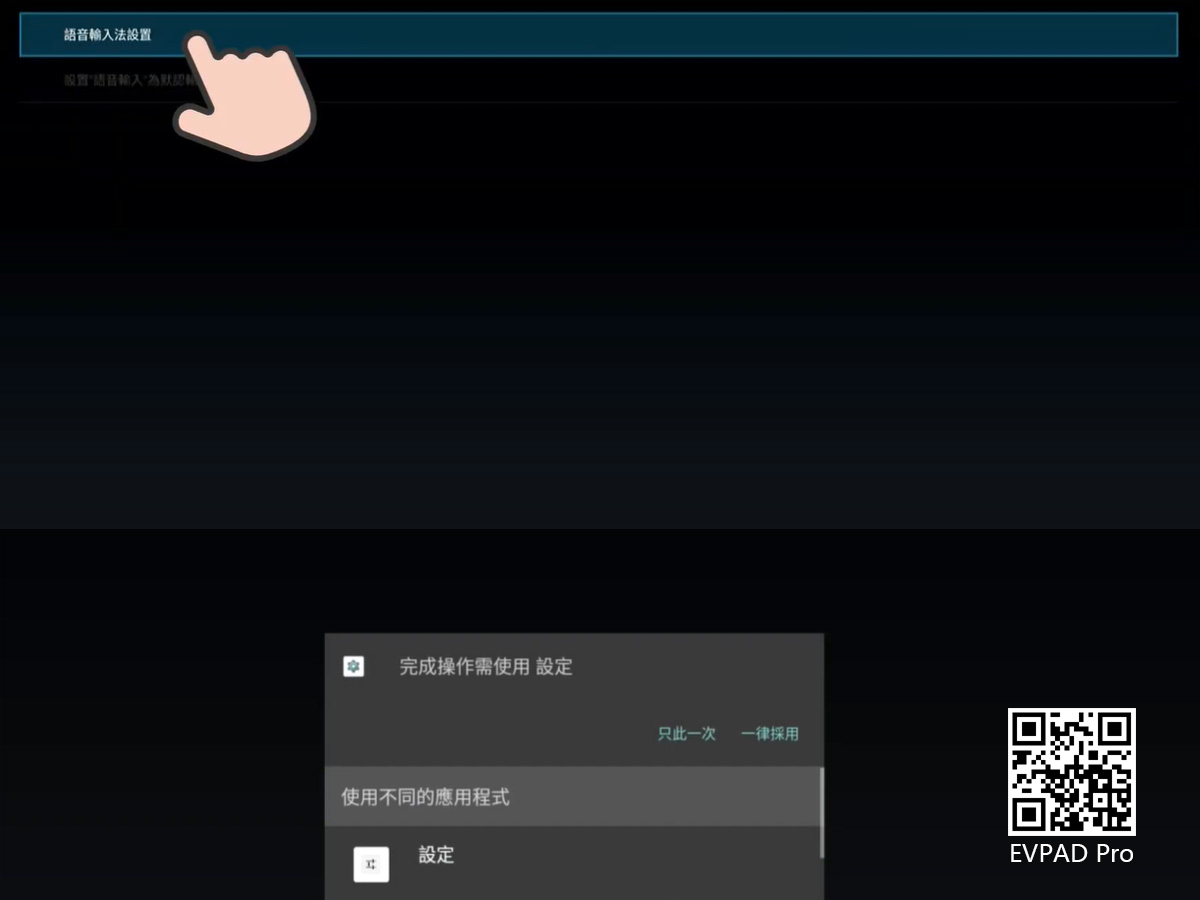
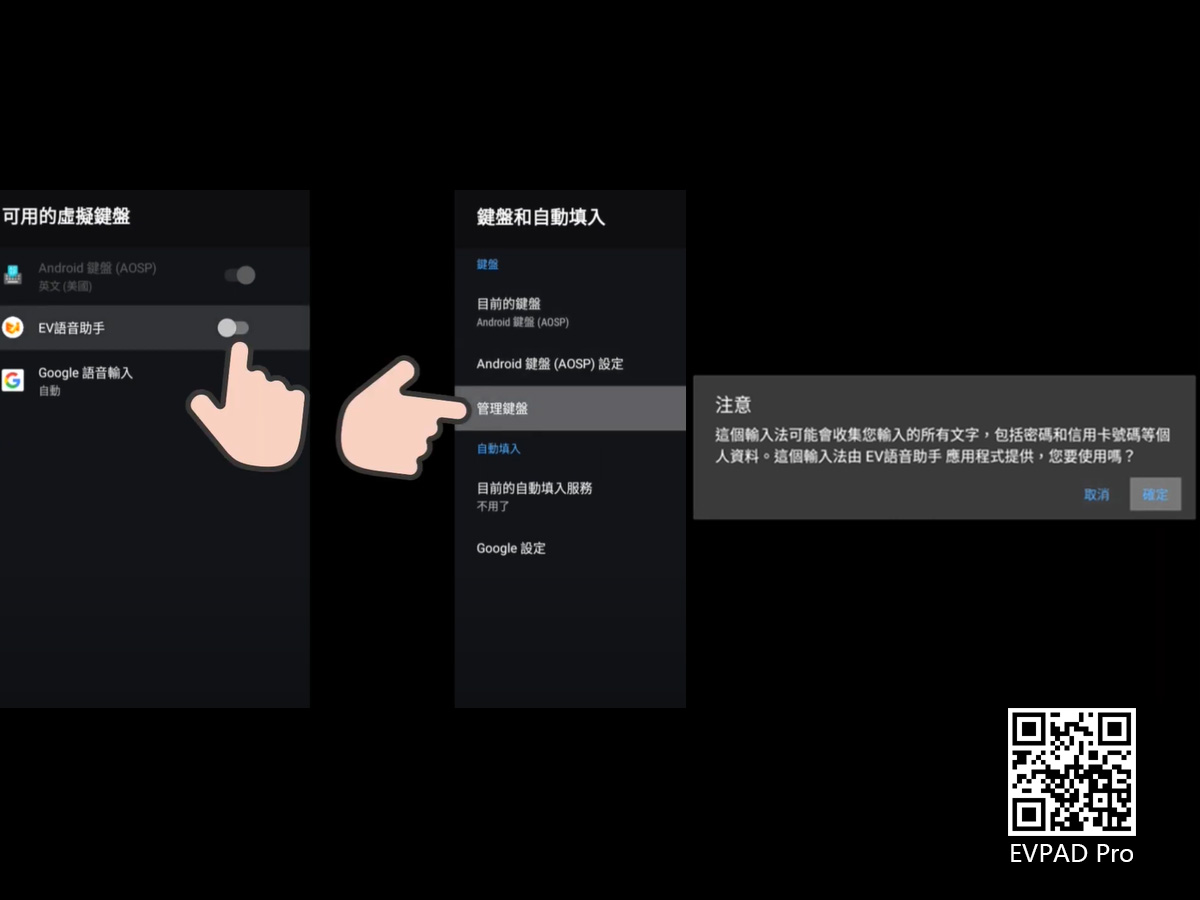
Then return to the voice input method setting interface at the beginning, move the cursor down, select to set "Voice Input" as the default input method, enter and select "EV Voice Assistant" to complete the setting.
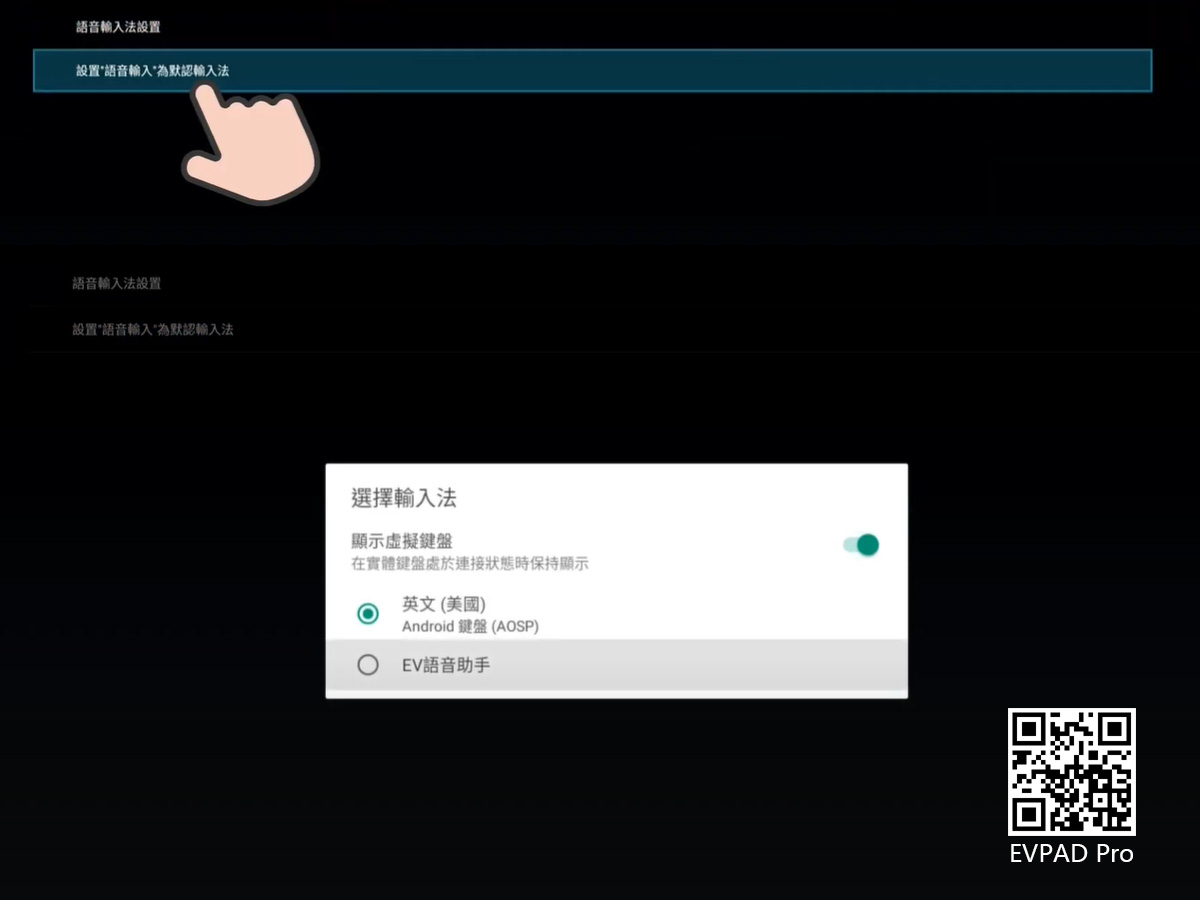
POPULAR BLOG
- إطلاق العنان لتجربة الترفيه المطلقة: أكثر من 18 تطبيقًا للبالغين على صناديق التلفزيون لدينا
- أين يمكنني مشاهدة أولمبياد باريس 2024 مباشرة مجانًا؟
- فهم فشل الدفع ببطاقة الائتمان: الأسباب والحلول
- أين يمكنني الحصول على جهاز DIGIBOX D3 PLUS TV Box؟
- كيفية تثبيت التطبيقات على Unblocktech UBox11 لمشاهدة التلفزيون مجانًا؟
ARCHIVES







 USD
USD EUR
EUR GBP
GBP CAD
CAD AUD
AUD HKD
HKD JPY
JPY SGD
SGD THB
THB عربى
عربى English
English 繁體中文
繁體中文 日本語
日本語 한국어
한국어 ไทย
ไทย Tiếng Việt
Tiếng Việt Bahasa Indonesia
Bahasa Indonesia Pilipino
Pilipino Français
Français Español
Español Deutsch
Deutsch Português
Português italiano
italiano Nederlands
Nederlands Русский
Русский







